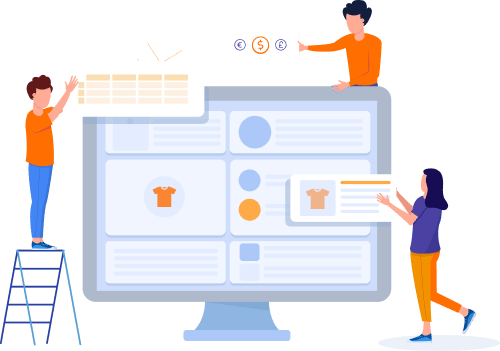Home » Useful Articles »
How to get products and prices from Trendyol.com and import them to WooCommerce

Trendyol is a platform with over 2,000 merchants. If you are one of them and you are looking for a method to extract product data and upload it to WooCommerce, you are in the right place.

Read this article to learn how to extract products from a Trendyol store, get a file tailored to the WooCommerce import tool and upload the products successfully.
If you are using eScraper service, the process involves 4 easy steps:
- Sending a request with the Trendyol.com store URL via an online form on eScraper.
- Getting a sample file with 100 records for approval.
- Estimating the volume of the data you want to extract from a store and orderong the scraping.
- Uploading products to the WooCommerce store.
Let’s review each step in more detail.
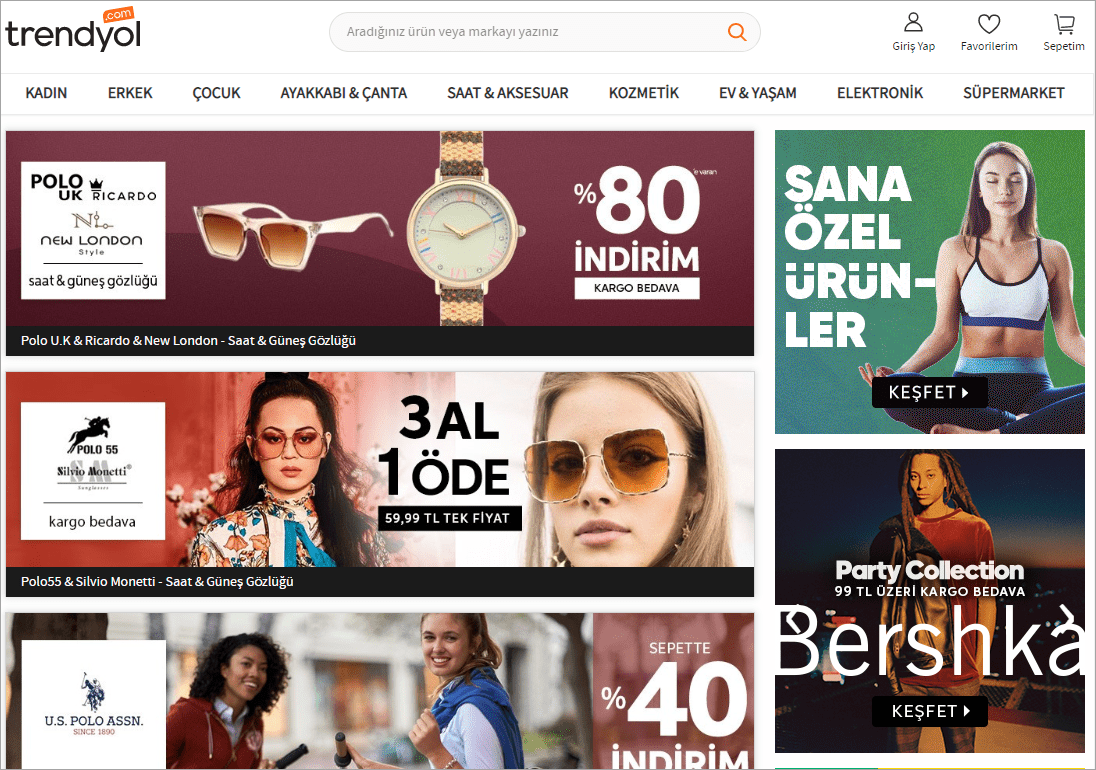
Extract Products from a Trendyol store
1. Request the Trendyol.com scraping via an online form on eScraper.
Add the exact URL of the Trendyol.com store to scrape data in the oder form. As soon as we receive your inquiry, we start working on your store to prepare a sample file with 100 records.
2. Get a sample file with 100 records.
You will receive your sample file within 24 business hours. Look through the records to check if the structure of the document meets your requirements. In case you have any suggestions, write us back and get a new version of the file.
3. Estimate the volume of the data you want to extract from a store and order the scraping.
When you are perfectly satisfied with the structure of the sample file go ahead and order the scraping of the Trendyol.com store. Estimate the approximate number of listings in the store and look throuhgh the prices to choose an appropriate service.

Note: you can order recurring service and get fresh data on your email or FTP at regular intervals – weeks, days, or even hours.
On this step you can also specify additional requirements:
- whether you want to get your file on your server or via email,
- order scheduled scraping and get new data on an hourly, daily, weekly basis,
- remove HTML and trademarks, reduce or increase prices, etc.
Need to extract data from other online stores and marketplaces? Order free scrape from Asos.com, Shopware.com, Hygoshop.com, or any other website.
4. Uploading products to the WooCommerce store
When you use eScraper service you receive a WooCommerce-compatible CSV file containing product title, price, images, description, SKU and other data. Such file can be directly imported to WooCommerce. Here are the steps to follow.
Go to your WooCommerce store admin, choose “Products” in the left menu and click on the “Import” button:
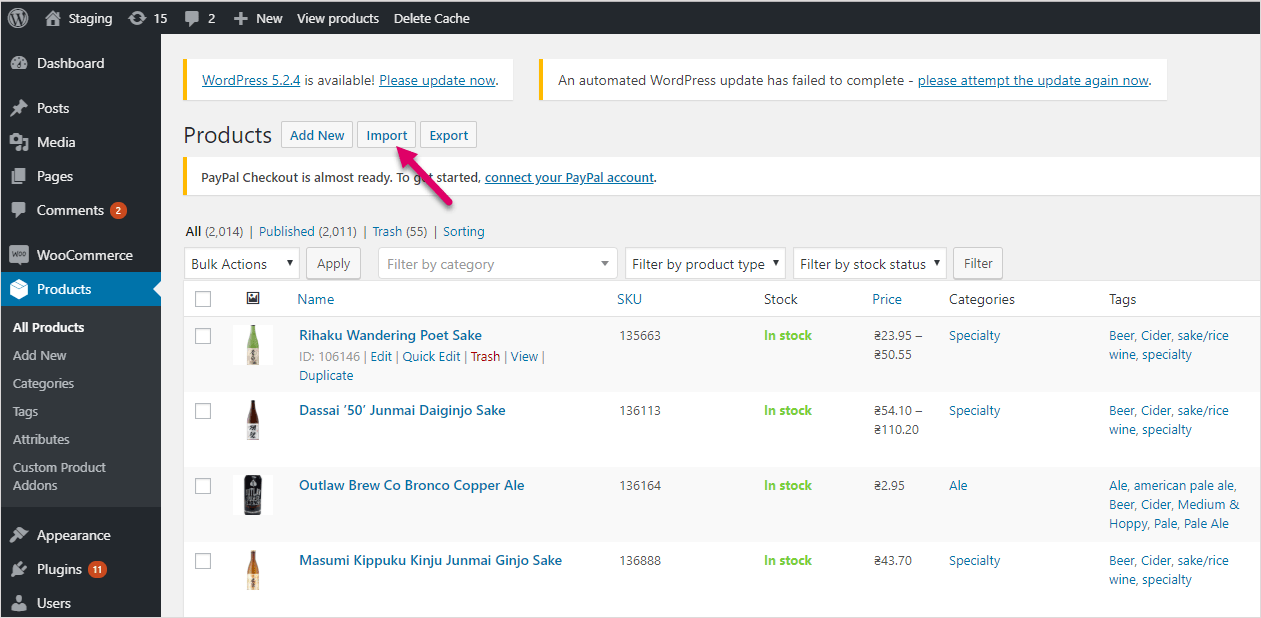
Press “Import” to Upload Data from Trendyol to WooCommerce
Choose the file on your computer and click “Continue”:
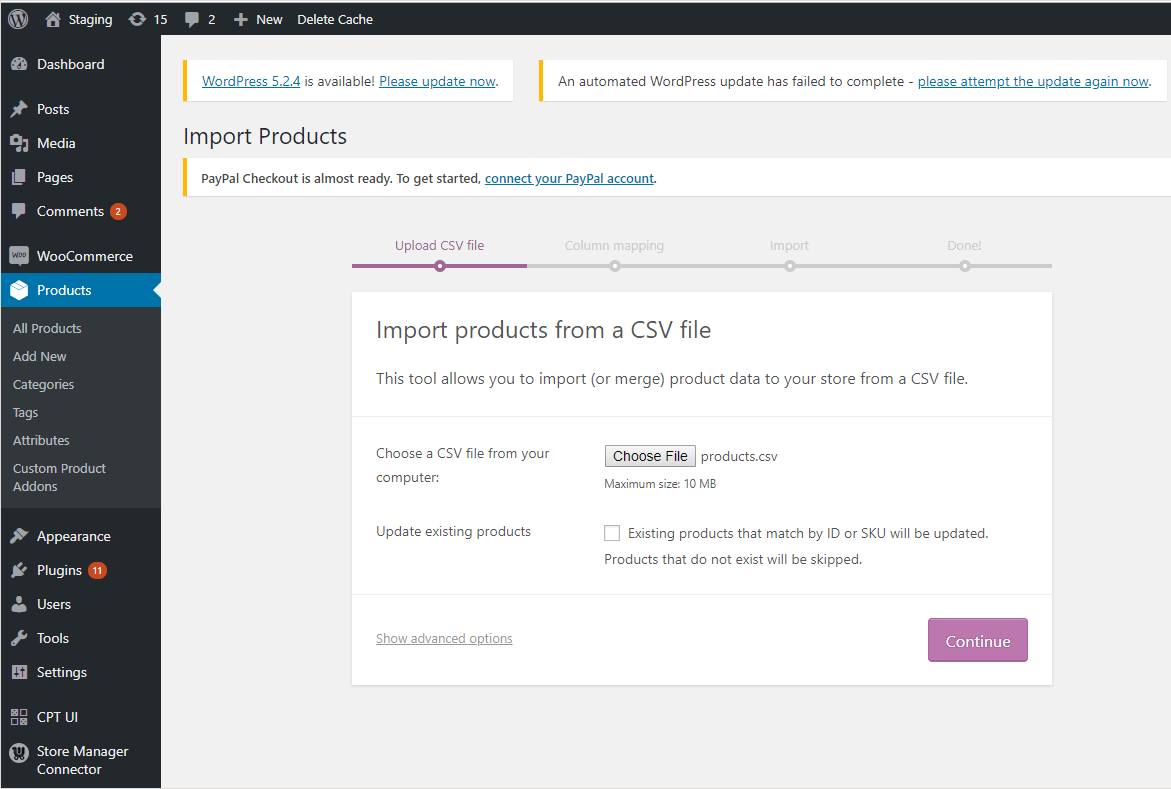
Choose File With Trendyoll Products to Import to WooCommerce
Check the mapping of fields in the “Preview” window:
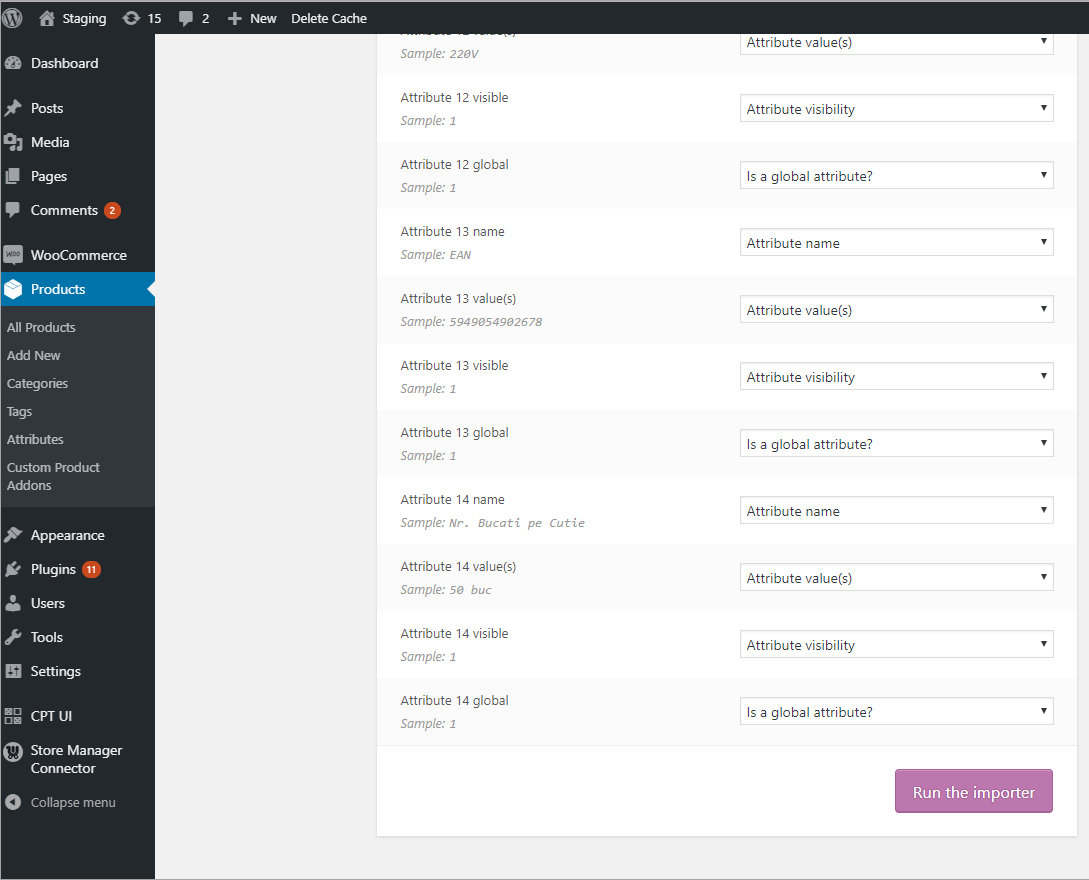
Check Columns Mapping While Importing Trendyoll Listings
Сomplete the import and open your WooCommerce store to check the products on the storefront. Use eScraper to extract data from Trendyol.com and get WooCommerce-compatible file. Require your free Trendyol.com store scraping for free and get your sample file in 24 business hours!
Use eScraper to harvest data from Trendyol.com and import it to WooCommerce!
Grab it Now