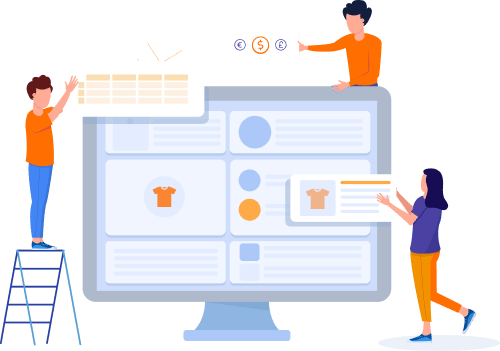Home » Useful Articles »
Scrape data from Konga.com and import it to WooCommerce in 4 Basic Steps

When you need to extract product data from an online store but don’t have tech skills to deal with programs and any coding stuff, this article will come in handy. It will give you a step guide on how to scrape data from Konga.com, get it organized in a WooCommerce-compatible format and upload it to your store.

eScraper is a turnkey service that is tailored to the needs of ecommerce. It can scrape different product data and extract it from dropdown lists and checkboxes. The data is organized in a shopping cart-compatible format. For instance, for a successful import to WooCommerce the file will include: title, price, images, description, SKUs, variations, attributes, and categories.
The task of scraping Konga.com store and importing data to WooCommerce features the following 4 steps:
- Fill in an online form on eScraper. Specify Konga.com store URL and your requirements to the data scraping (if any).
- Get a free list of 100 items scraped.
- Purchase data extraction service and get entire product listings scraped.
- Upload the products to WooCommerce store and start selling online.
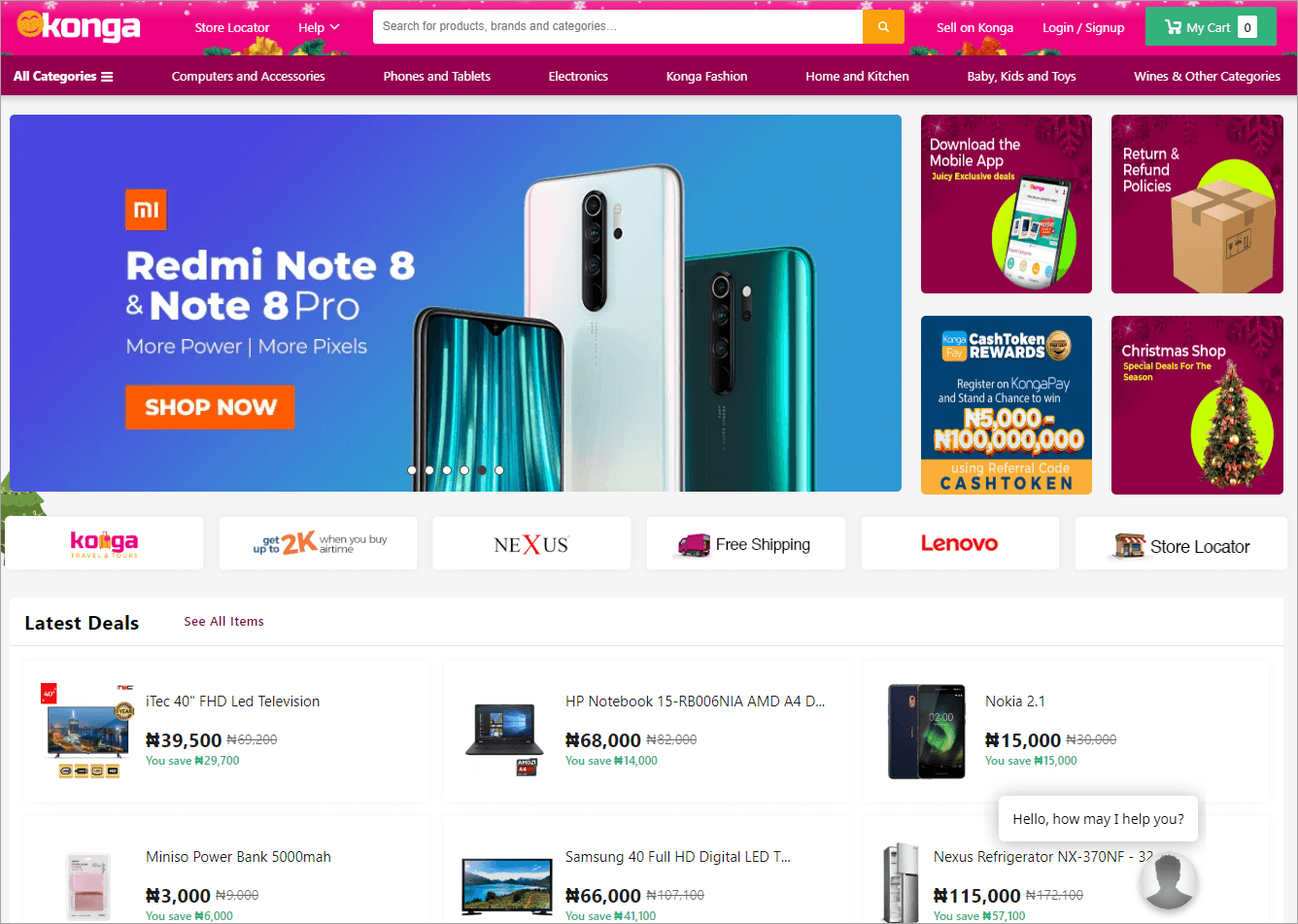
Konga website to be scraped
Scraping products from Konga.com store and importing them to WooCommerce in 4 steps
1. Fill in an online form on eScraper. Specify Konga.com store URL and your requirements to the data scraping (if any).
Begin with filling in an online form on eScraper. Specify Konga.com store URL and add any requirements to the output file if there are any.
2. Get a free list of 100 items scraped.
Our team will prepare a sample file with 100 items scraped. This is a free option, moreover you can request adjustments to make the output file perfect for you.
3. Purchase data extraction service and get entire product listings scraped.
When you’ve tested the service successfully, go to the “Pricing” page and choose a suitable plan. The price of the data extraction depends on the number of items in the output file.
You can get you file via email or on FTP server.

Note: Order scheduled scraping if you need to get an updated file on an hourly, daily, weekly basis. You can also order mass updates of the products info. For instance, increase or decrease the prices by certain value.
4. Import products to WooCommerce store.
The file that we give you is compatible with the WooCommerce import tool. So you just have to follow these steps to upload the products. Log in to WooCommerce admin. In the left menu select “Products” and click “Import” button on the top:

Konga website to be scraped
Choose the file on your computer and click “Continue”:
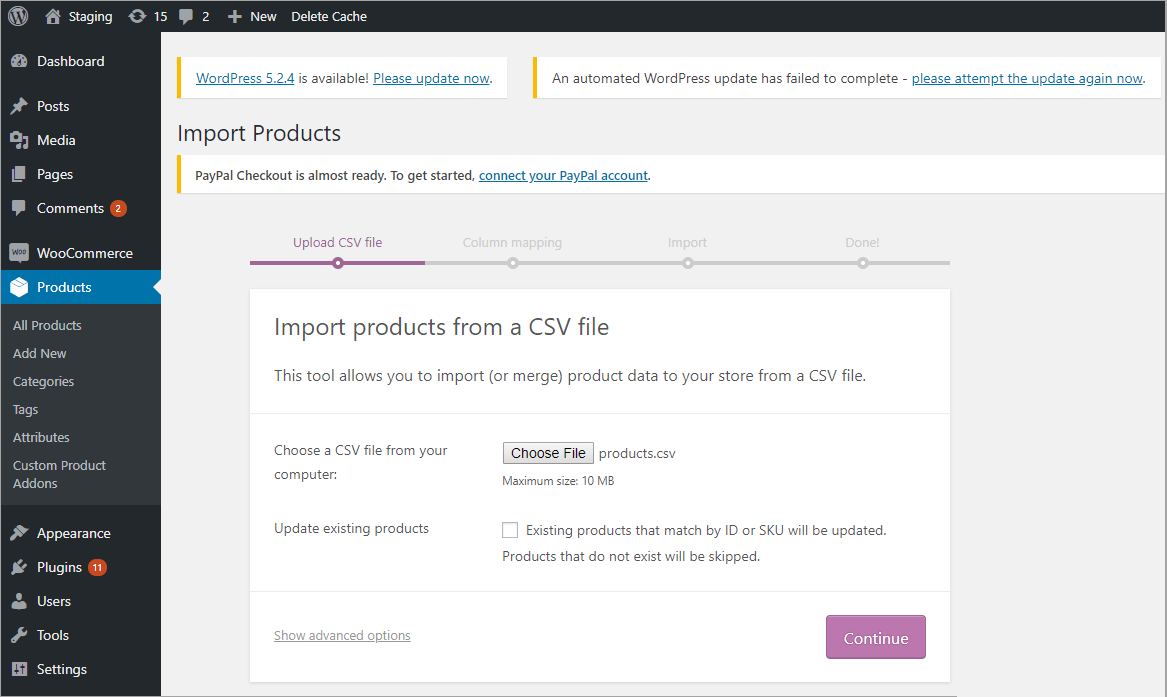
Upload Konga File From Your Computer to WooCommerce
On the second step of the import, you will be offered to check the fields mapping. When you use the file prepared by eScraper all the mapping is done automatically. You only have to look through the list and click “Run the importer”.
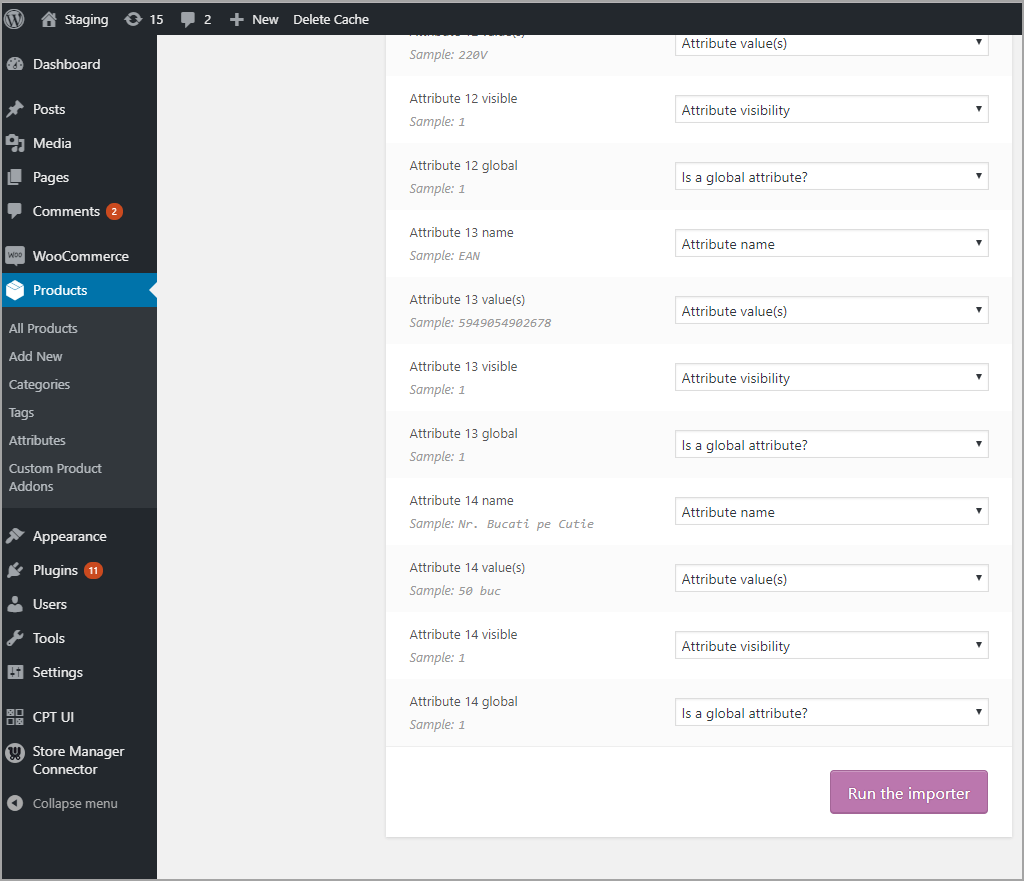
Map Konga File Columns To WooCommerce Fields
Once the import is complete it’s time to check out your items on the store front! Try eScraper for free to fetch data from Konga.com store and import it successfully to WooCommerce!
Use eScraper to harvest data and import it to WooCommerce!
Grab it Now