Home » Useful Articles »
How to scrape and download images from a website without coding

When you need to save one or several images from a website you don’t have admin access to (only the URL), it would be pretty easy. By pressing “save as” on the specific image you will get the required files on your computer. Though, if there are tens or hundreds of images to be downloaded from one or multiple site ULRs, the “save as” approach is not an option. Luckily, there is an alternative method - image scraping.

In this article, we will describe how to download multiple images from websites using eScraper service. You will also learn how to overcome the most common challenges that you would face trying to get images for your eCommerce website.
Steps to scrape images with eScraper:
- Go to the eScraper website and paste a link to the website to scrape images from.
- Get a file with image URLs and image data.
- Import images from URLs to your Shopify store (or other target platform).
- Or download images using a free image downloader.
1. Go to the eScraper website and provide a link to download images from website free
eScraper is an online service that provides data on demand. When you use a service on demand you spare yourself from the first challenge – collecting data from various websites. Now we’ll explain why.
Different websites have different structures. To extract images from websites online a crawler must be adjusted to each website individually. If you use some DIY scraping tool or script you have to tweak it to fit every target website. But when you use eScraper – you don’t bother about the structure at all. Just provide a list of websites to scrape images from and get a free sample file with image URLs.
Here you can see an example of images that can be scraped from the site ASOS:
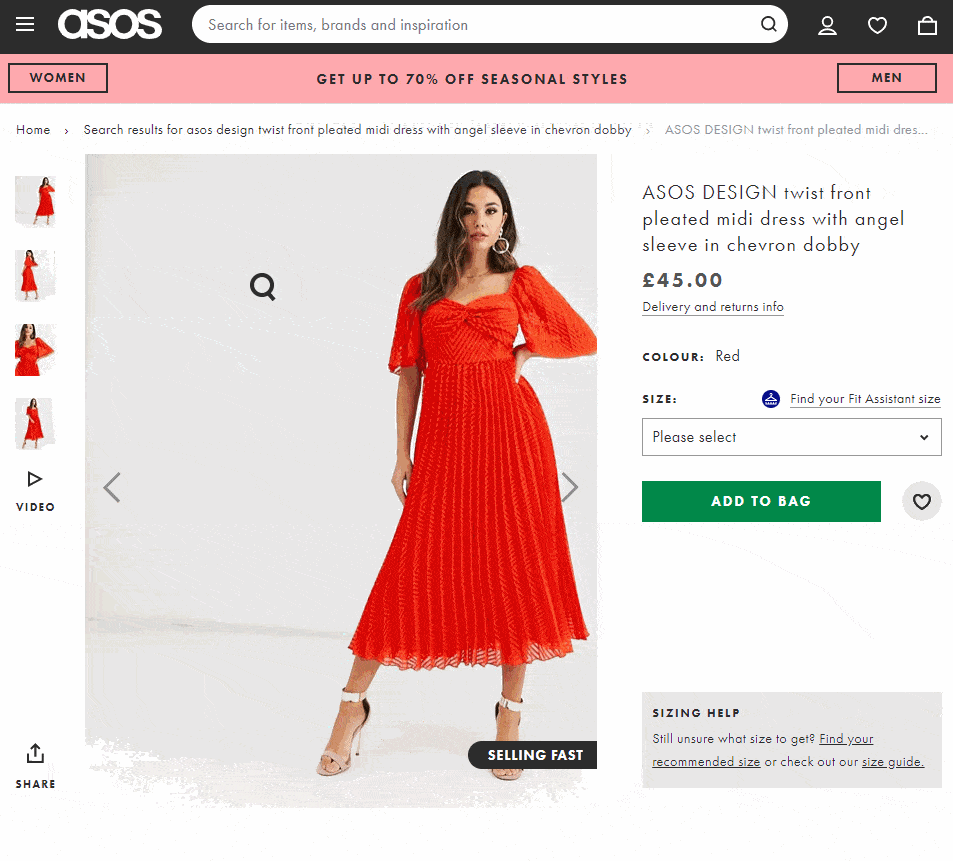
Source website with several product images that can be scraped
2. Get a sample file with extracted image URLs
Within 24 business hours, you will receive a sample file to your email. You can look it through and click the links to check the images.
Here you can see an example of file scraped from ASOS and prepared for Shopify import:
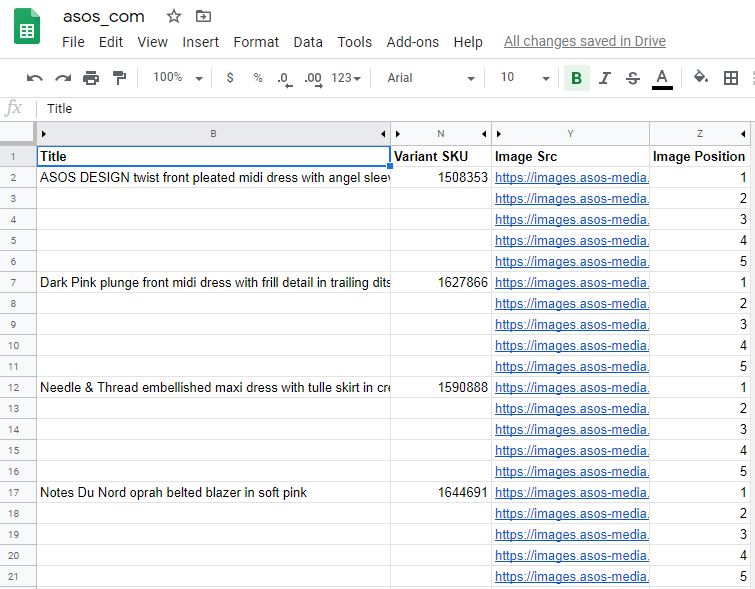
A sample file with scraped images you receive from eScraper
And here is the second challenge that eScraper helps to overcome. When you need images for eCommerce most likely you need all images of a product: the main and thumbnail. Trying to download a thumbnail image you may find that it’s downloaded in a small size.
eScraper knows how to tackle this too. To get full-size images we extract them directly from a server. Thus you get pictures in good quality and can upload them into your store.
Coming soon! Do you need to get images of product variations (products with drop-downs)? This option will be available soon. Write to [email protected] that you are interested and we will notify you!
3. Import images from URLs to your store (or other target platform)
If you want to scrape images in order to upload them to your store you don’t actually need to save them on your computer. Most popular shopping carts including WooCommerce, Shopify, PrestaShop, and others offer an option to import images by URLs.
To simplify the task for you, eScraper prepares a file in the format that can be seamlessly imported into your store admin.
The example of a file you saw above was prepared for one of Shopify stores.
As you can see, the import tool could recognize all images and imported them correctly to the store:
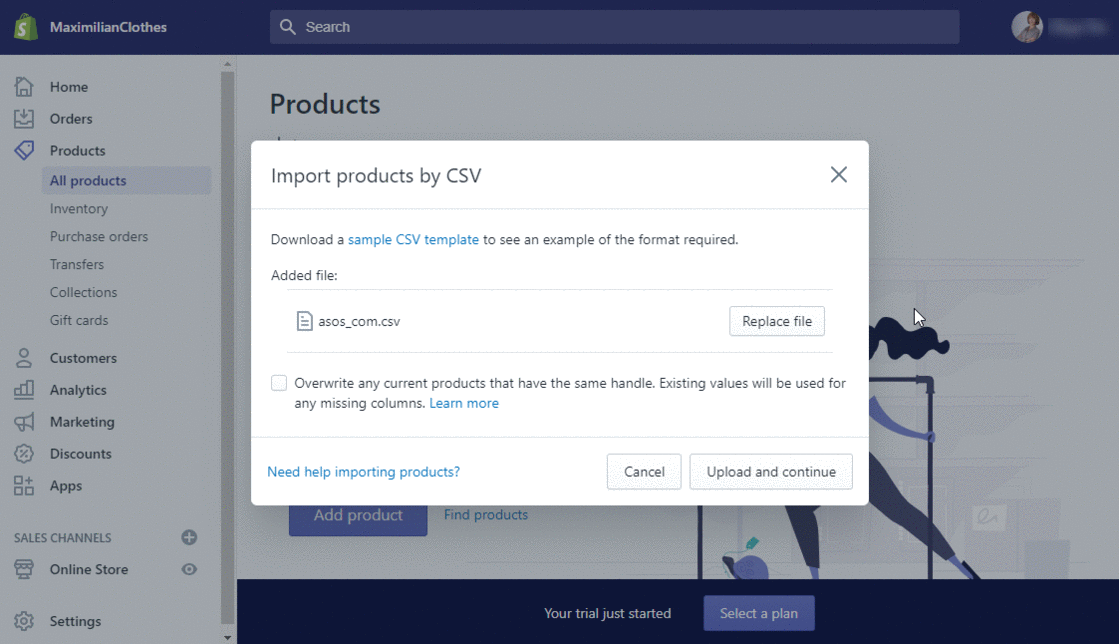
How to import scraped images from URLs via Shopify import tool
Let’s check the images added on the Shopify website:
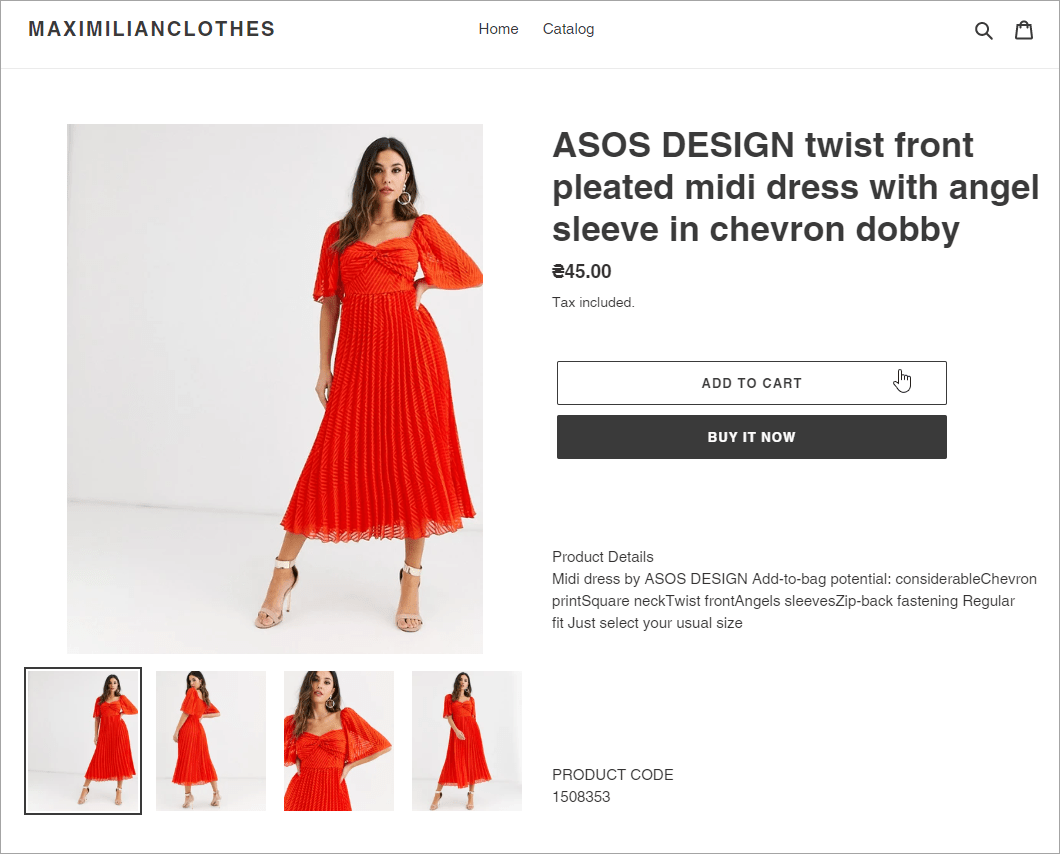
Check the scraped images imported to a Shopify store
4. Download images from URL list
Sometimes you may need to download images from URLs to your computer for further processing or some other purpose. You can accomplish this with some free image downloader.
Here are a couple of free bulk image download tools:
- Tab Save, Simple mass downloader – Chrome extensions
- Free download manager, Sourceforge – desktop software
For example, let’s save images from URLs with Tab Save. Copy the links from the file you received from eScraper, paste them into the “Enter DOIs” field and press the “Download” button:
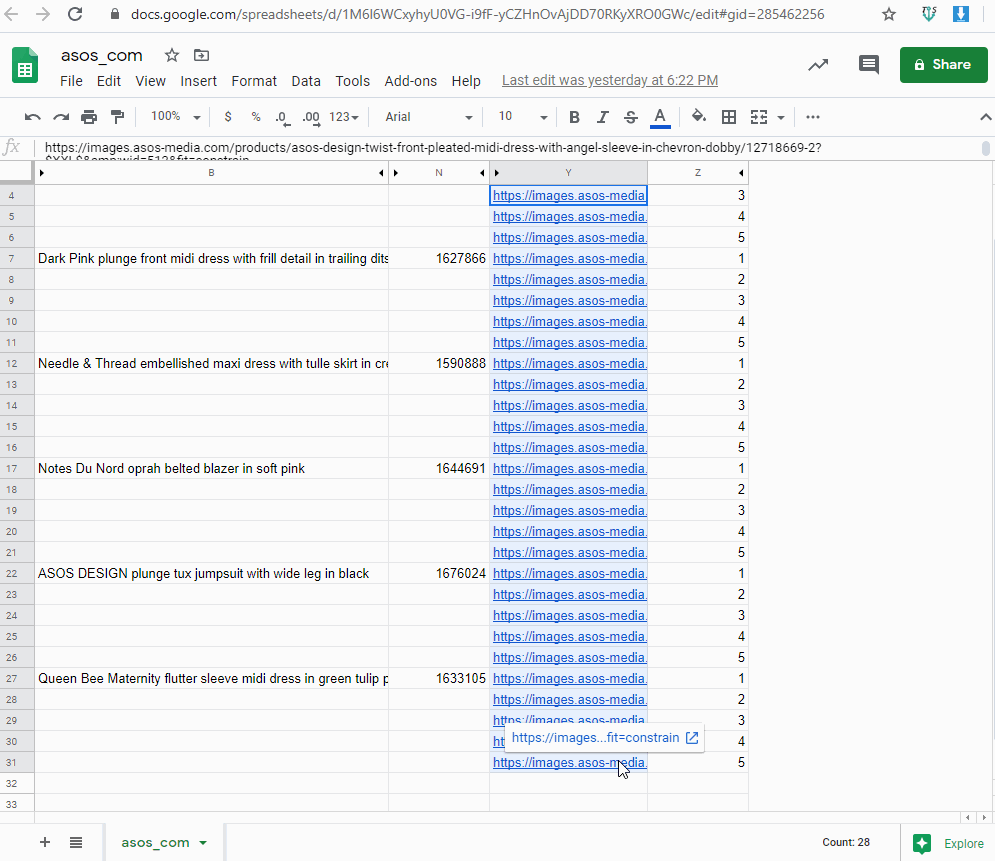
Example of downloading images from a list of URLs
Now you have all the images at your computer and can use them for further processing or any other purpose.
No matter if you need images to be imported to your shopping cart or downloaded to your computer – eScraper can help you with any task!
Use eScraper to scrape multiple images from websites!
Try it FREE!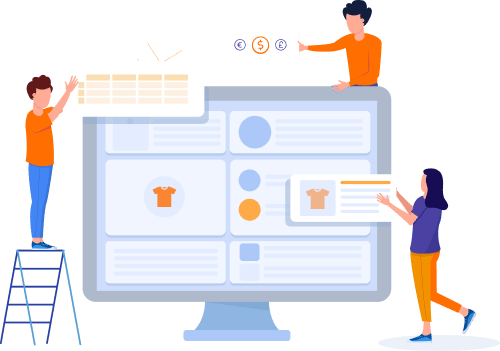

I would like website scraped but the prices and images are only available when logged in.
Can i give the login for the scrape?
Yes, sure. Please, submit your request via the online form and provide the login details for the target website.
That has worked great. Thank you eScraper team.
That’s great, Brian! Thank you for your feedback!