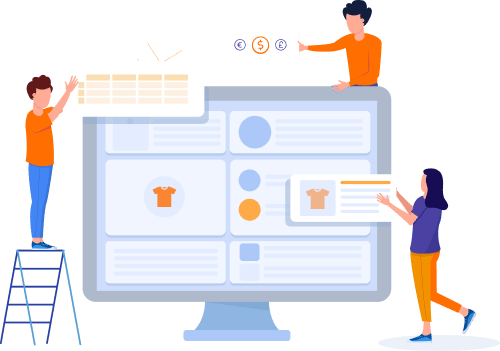Home » Useful Articles »
Extract data from Jumia and import to WooCommerce

Marketplaces are a source of valuable information that you can collect, sort, amend, and use for your purpose. In this article, we will describe how to scrape data from Jumia, a huge Nigerian marketplace, and upload that data to a WooCommerce store.

You may encounter two kinds of challenges if you want to fill your store with scraped data. Firstly, you need to extract the desired information: products, descriptions, product options from drop-down lists and ‘show more’ sections, and other. Secondly, you have to sort scraped data, remove extra tags and unnecessary details.
eScraper is a web service that helps to overcome both challenges. The service will extract all necessary data that is in public access and provide it in a WooCommerce-friendly format.
Scraping listings from Jumia and importing them to WooCommerce4 in 4 steps:
- Provide website URL you need to get scraped and specify your requirements.
- Get a free sample CSV file with 100 items scraped.
- Purchase the service and receive all the necessary data.
- Import a CSV file to WooCommerce.

Extract products from a Jumia store
Four main steps to take when you want to scrape data from Jumia marketplace and import it to WooCommerce
1. Provide website URL you need to get scraped and specify your requirements.
Order free scraping service on the website. Go to the online form and paste the URL of the Jumia store or a web page that you want to harvest. If you only want to get info from the specific fields enumerate them in the corresponding field. Otherwise, leave the field blank and you will get all the products fields extracted.
2. Get a free sample CSV file with 100 items scraped
We will send a file to your email so that you could check the result. You can request amendments and get a new version of the file. When you are satisfied with the result, proceed to the payment and order scraping service.
3. Purchase the service and receive all necessary data.
The price is based on the number of entities in the result file. Estimate the volume of data in your source store and choose an appropriate plan on the ‘Pricing’ page.

Note: you can order recurring service and get fresh data on your email or FTP at regular intervals – weeks, days, or even hours.
4. Import a CSV file to WooCommerce
After the payment, you will receive a file with the whole data. You can upload it using WooCommerce import tool. Log in to your store admin and choose ‘Products’ in the left menu. Then click on the ‘Import’ button above:
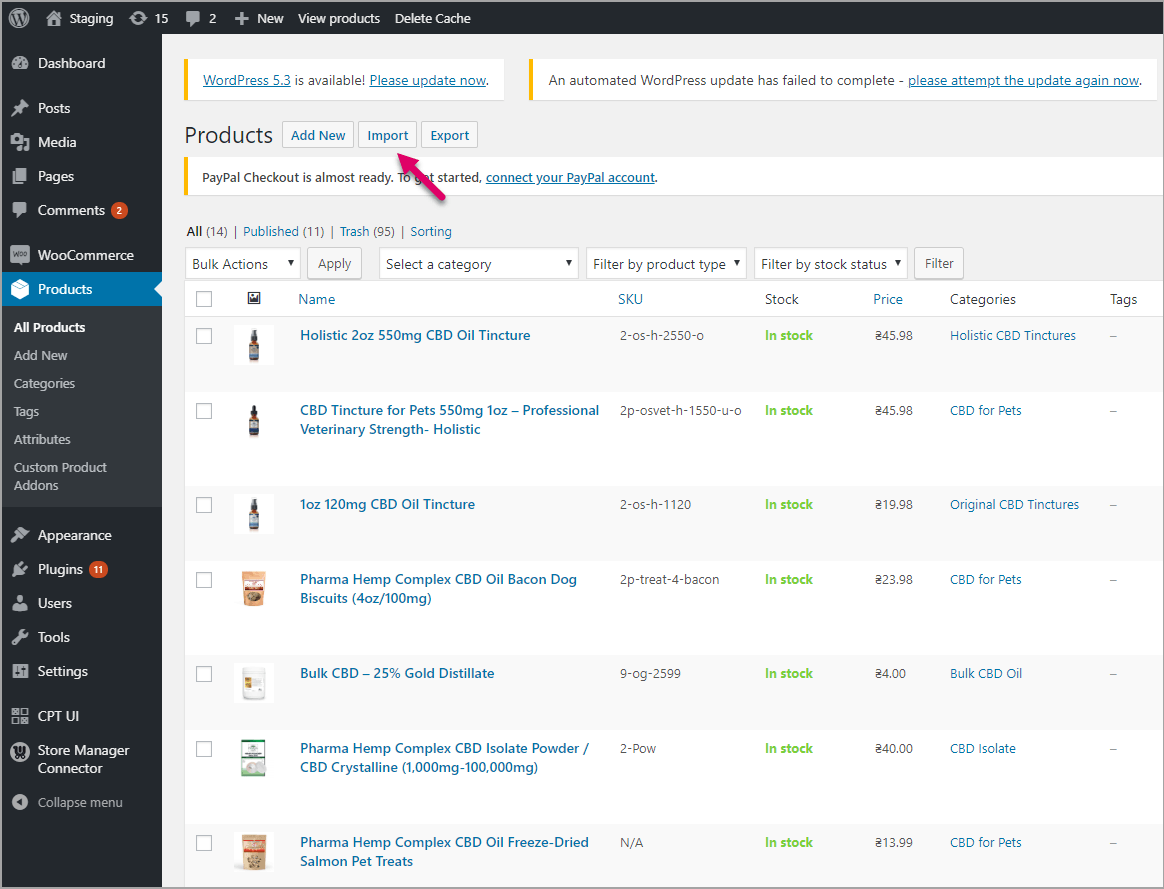
Add Jumia Products to WooCommerce Using Import Option
Choose a file on your computer and click ‘Continue’:
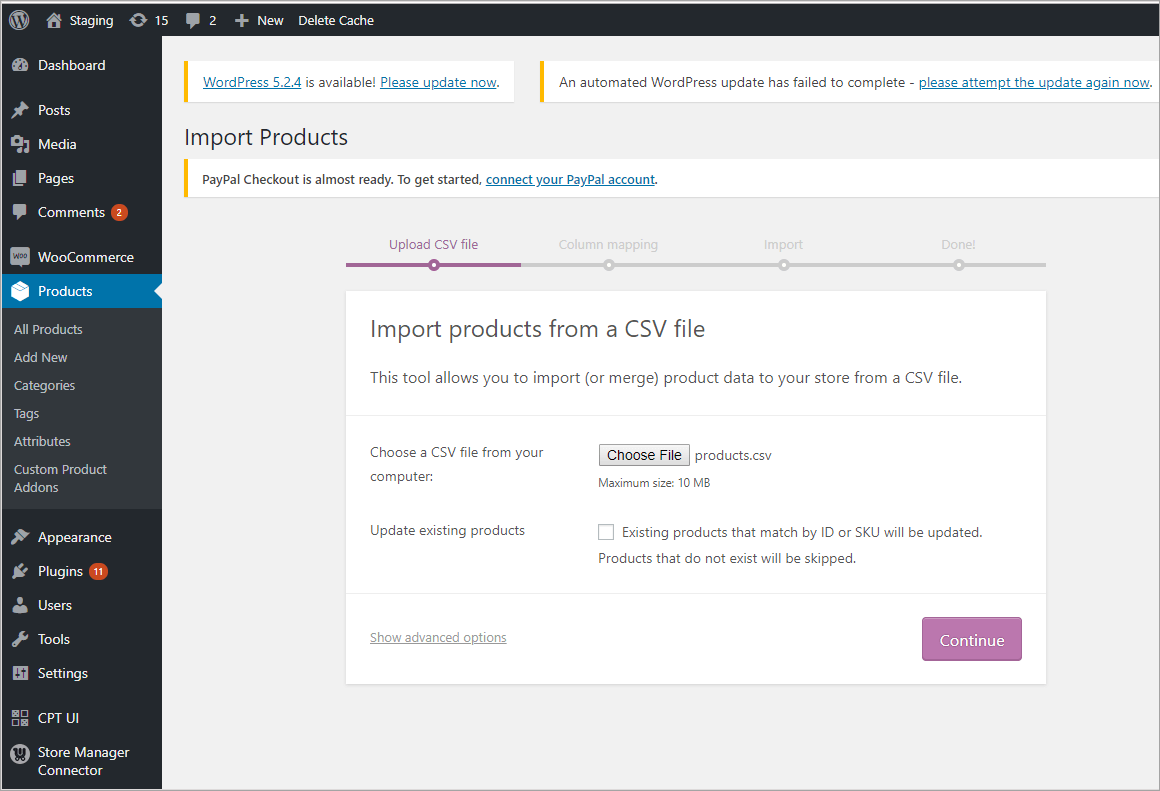
Choose a File With Jumia Products on Your Computer
In the next window, check fields mapping. The file that you get from eScraper contains the names of fields used in WooCommerce. So usually they are mapped automatically. You only have to review them and run the importer:
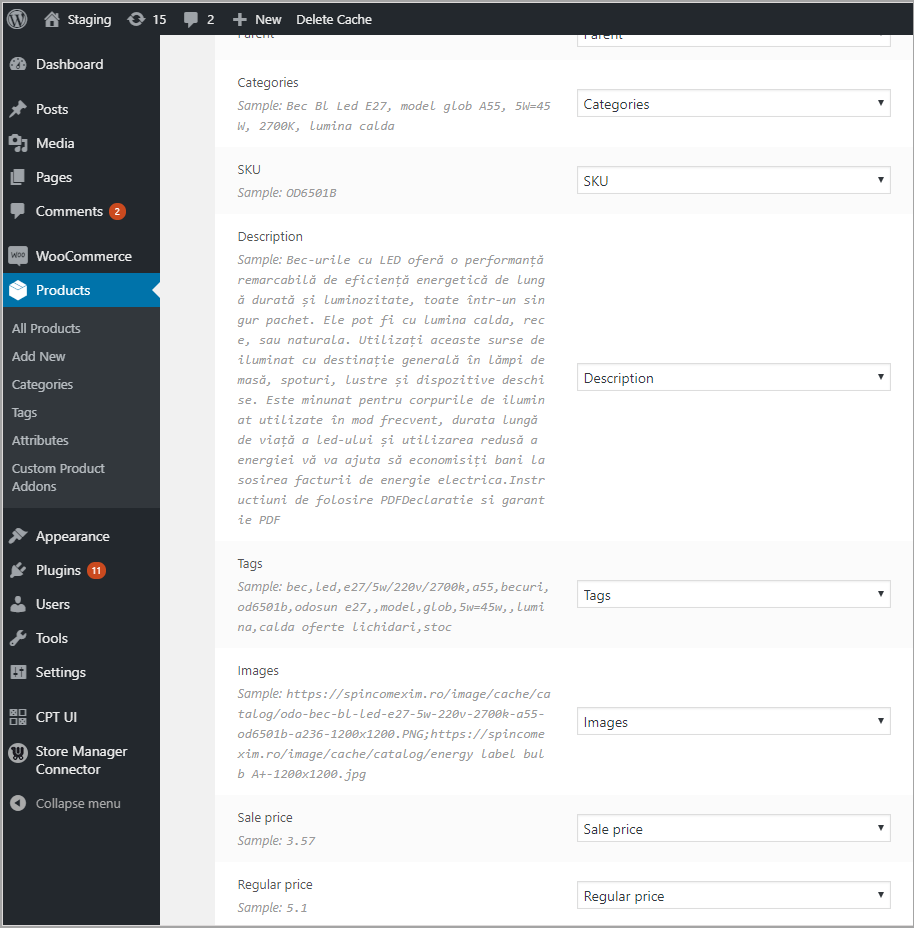
Map Columns From a File To WooCommerce Store Admin
On the final step you will see a confirmation of the products import:
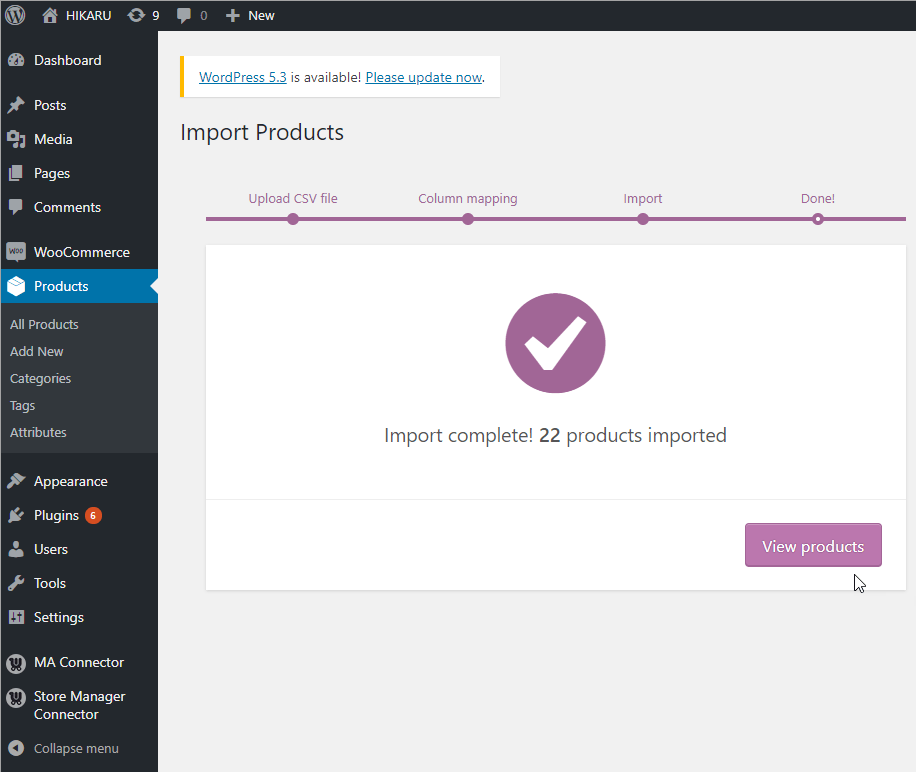
Finish Jumia Listings Import and View Products in WooCommerce
The task is done, and you can go and check the product in the store. Utilize eScraper to fetch data from Jumia and other marketplaces and upload it to a shopping cart effortlessly!
Use eScraper to harvest data and import it to WooCommerce!
Grab it Now