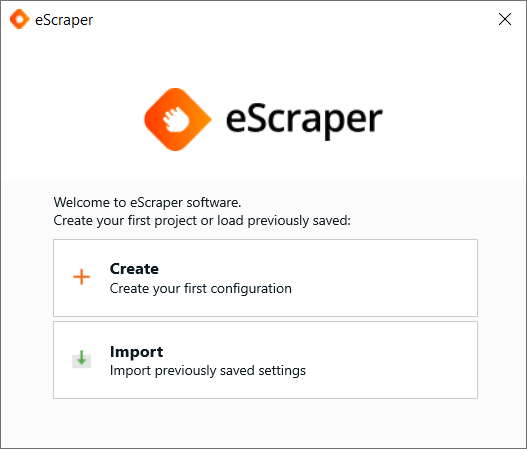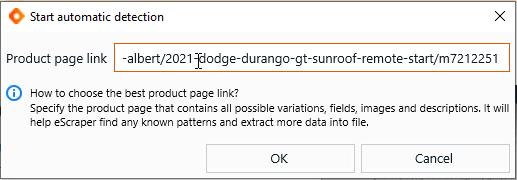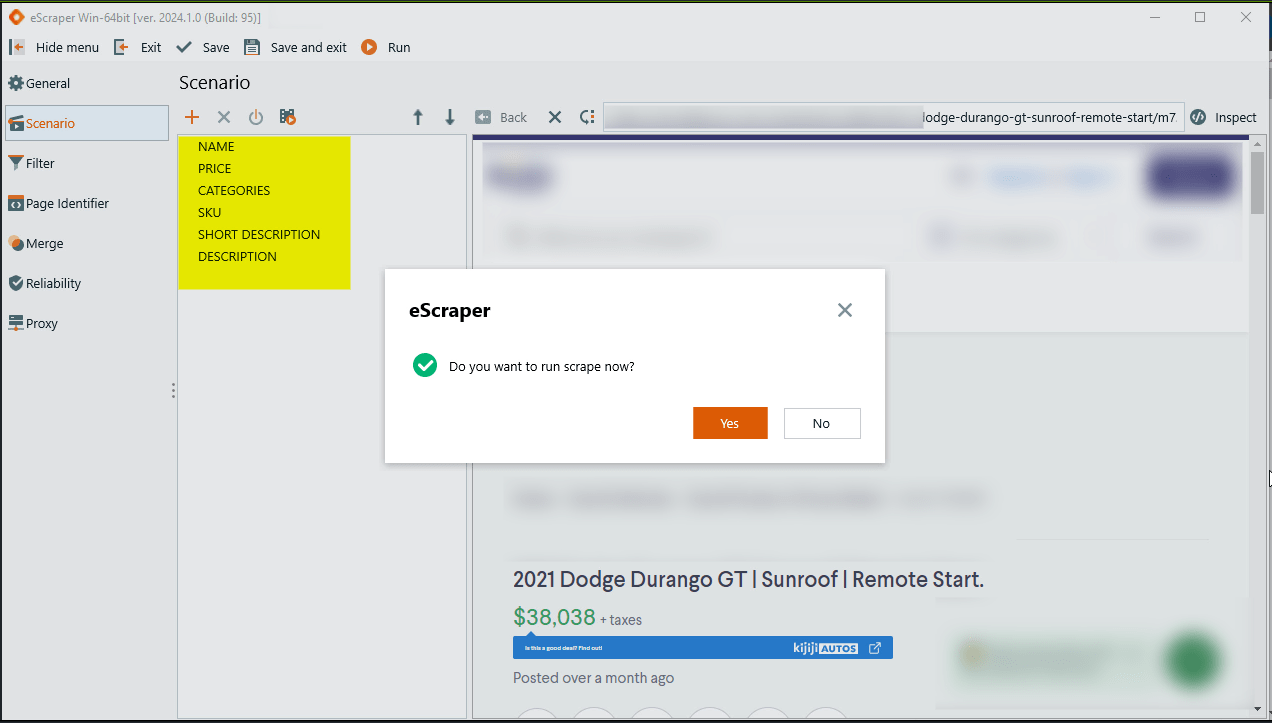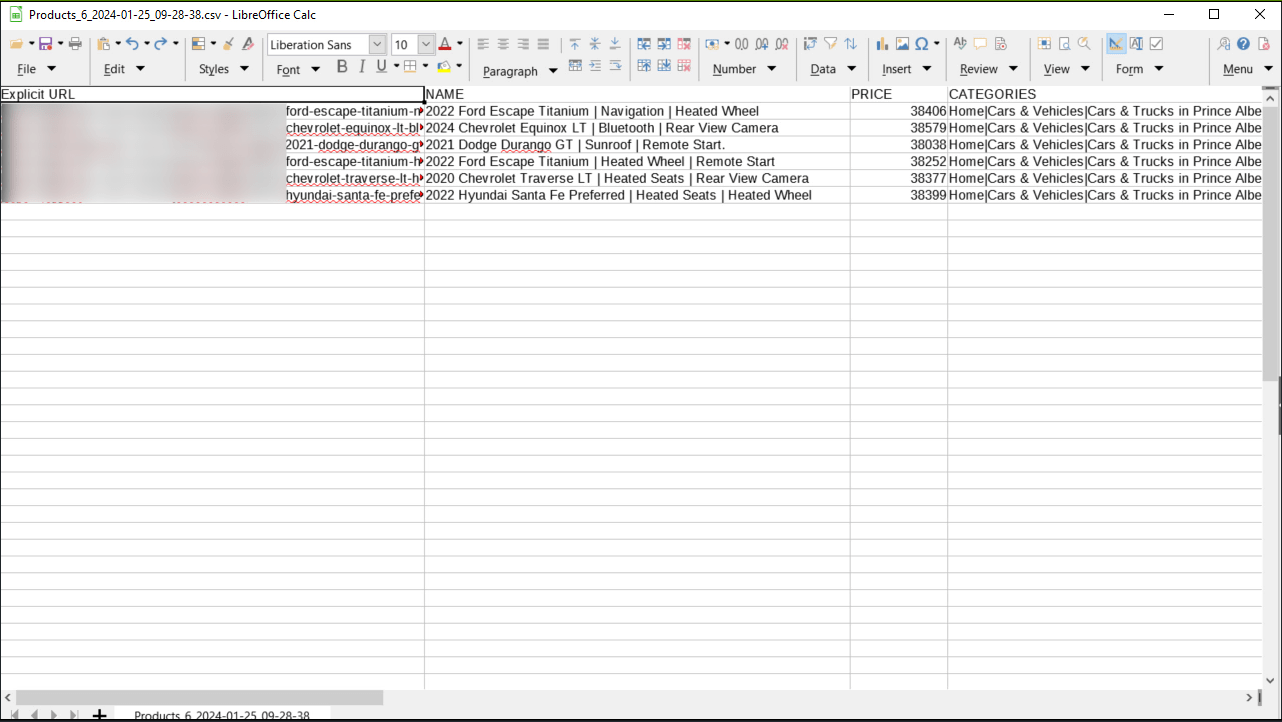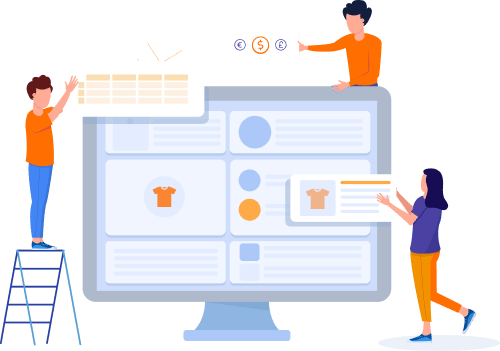Home » Useful Articles »
How to extract product data from any marketplace without any technical skills with eScraper

Do you need to extract product data from any marketplace like Alibaba, Amazon, FaceBook or any other? Use eScraper to extract product data from any marketplace into a CSV file.

eScraper software (both Windows and MacOS) allows you to automatically detect products and scrape the most common product fields, like: name, price, sku, description, images and other fields. In case for some reason, products were not scraped, use free mail and chat support for free assistance with scraping configuration.
The steps you need to follow to scrape product data from any marketplace:
- Install eScraper, free trial available
- Hit button “Create a new scan”.
- Specify product URL from the marketplace that you would like to scrape.
- Check the fields that eScraper has detected automatically.
- Run the automated data extraction.
- Check the result file.
Check a short video of how to extract product data from any marketplace with eScraper
So, let’s go through the steps one by one and show you how you can scrape data without any technical skills:
1. Install eScraper data extraction application to extract data from the marketplace
Install eScraper free trial version. Here you can find the download link.
Please note, the free trial version allows you to scrape up to 100 products. You can find both free trial and paid plans here.
2. Run eScraper and create a new scan
Hit “Create new” to proceed with automated data detection.
Import option allows you to upload previously configured scrapes. If you have a configuration provided by a support team, you’re welcome to load it here.
3. Specify product URL from the marketplace that you would like to scrape
Here you should specify the product URL from the site that you would like to scrape.
It is a good idea to find the product that contains variations, prices, and all data that you need to scrape, to make sure our automatic scan can detect all possible fields.
4. Check the fields that eScraper has detected automatically on the marketplace and proceed to scrape
Here you can see the list of fields that eScraper have detected. The list of fields can contain: product name, price, description, categories, SKU, short description, long description, availability, images, and other product fields.
If you can see all fields you need to scrape, hit Ok to proceed
5. Run the automated marketplace data extraction
Here you can track the product data scraping process. You can find:
- The number of threads that you’re using,
- The number of products found,
- Total pages found,
- Pages scraped.
- Pages left,
- Information about proxies.
You can wait till the end, so all pages that were found were scraped. This way you will have the most complete file. Alternatively you can stop the scrape and save the results into a .csv file.
It is a good idea to stop the scrape and check the file before you proceed to the full scrape (wait till all the found pages are scraped).
Important! Pages that were found can contain filters, search results, category pages, about company, informational pages, so not all pages that were found will contain products. You can track the number of products by tracking “the number of products found” figure.
6. Check the result file with the data extracted from the marketplace
You should carefully check the result file.
In case you would like to import the file, you should carefully check all rows and columns to make sure all data is accurate and available.You can open the product URL using the link from the first column and check if all values were scraped correctly.
In case you are an affiliate and would like to use the scraped URLs, make sure to add your affiliate parameters to the link.
In case you need any additional product information like: variations, reviews, additional images, specific offers, related products, or if your file is empty, contact eScraper support team, and they will assist you with the configuration free of charge.
Get your free trial version and check eScraper to extract data from any Marketplace now!