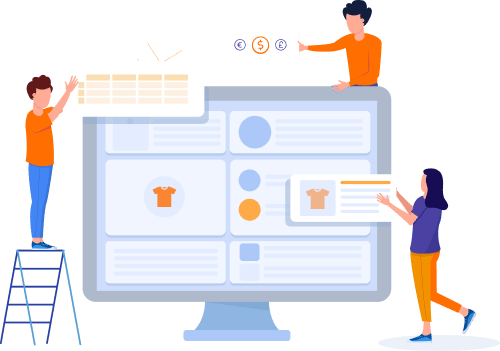Home » Useful Articles »
How to extract products from an Etsy store and import them to WooCommerce

How to extract specific data from Etsy store and get it in a format that can be easily imported to WooCommerce? Read this article to learn how web scraping can help with this task.

Whether you want to start Etsy dropshipping, monitor your competitor prices, or expand your business beyond Etsy and start selling products on your own platform — you will need a tool to extract data from Etsy and get it in a structured format. Once you have the data in a file, you can easily analyze it or upload to an eCommerce platform. In this article, we will discuss how to scrape product listings from an Etsy store with eScraper service. We will also show how to upload the file directly to WooCommerce.
If you are using eScraper web service the process features four steps:
- Go to eScraper and provide an Etsy store URL to harvest.
- Get a free sample file with 100 products.
- Choose appropriate pricing plan and get all products scraped.
- Upload products to your WooCommerce store and enjoy the result.
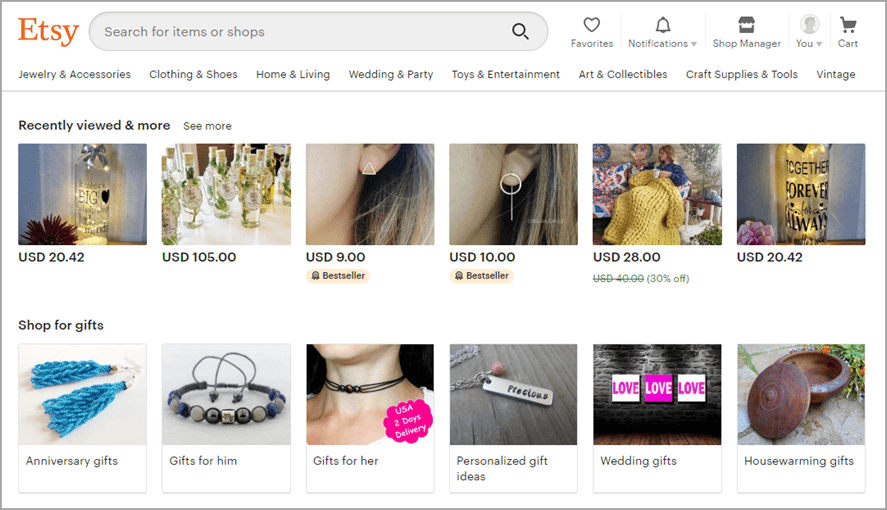
Extract Products from an Etsy store
Let’s review each of the steps in more detail.
How to download data from Etsy with eScraper and import it to WooCommerce
eScraper works on a turnkey basis. That means that you just tell us what Etsy store to scrape, which data to you need and where you want to upload it. Our engineers will prepare the file in the format that can be flawlessly imported to your store. In this article, we describe how to upload Etsy listings to WooCommerce. But you can also request an import file for any other shopping cart. Now, let’s get back to the data extraction process. Here is how it looks step by step.
1. Go to eScraper and suggest an Etsy store to harvest
Submit your request through an online form. State a source Etsu store URL and what entities to include in the file. Typically, to upload products to WooCommerce you need the following entities: title, price, images, description, SKU, variations, attributes, and categories.
2. Get a free sample file with 100 products
We will scrape the data and send you a file with 100 items. Review the file carefully and notify us if any corrections are needed. If everything is perfect, order full data extraction.
3. Choose appropriate pricing plan and get the scraped data
The price depends on the number of records in the output file. You will get the estimate together with the sample file so you will be able to choose an appropriate pricing plan. Please note that variables of the products are counted as separate records. After the payment, you will get extracted data in a CSV file ready for import.
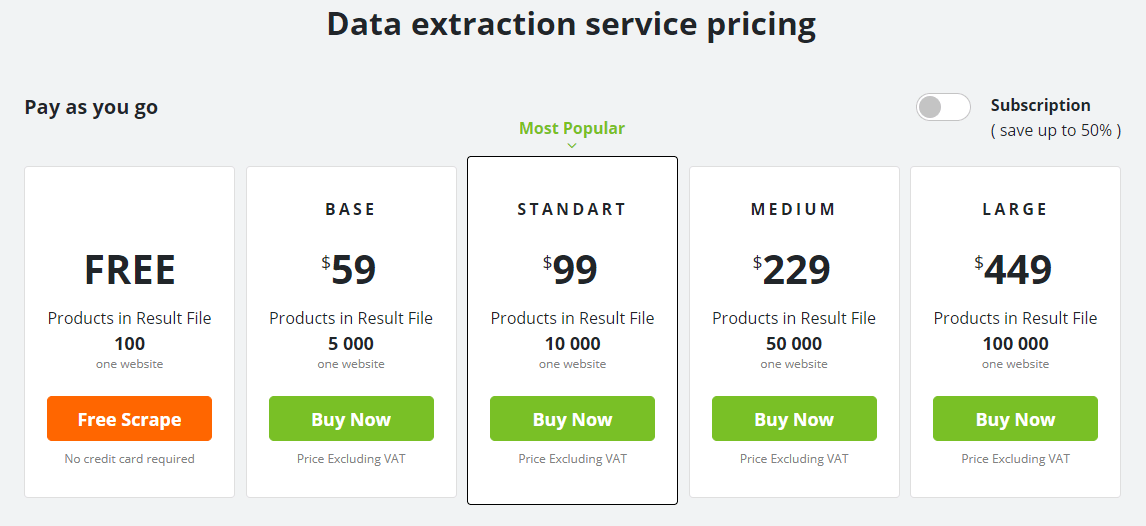
Choose Suitable Service Pricing to Scrape Data from Esty for a WooCommerce Store
4. Upload products to your WooCommerce store and start selling on a new platform
Now that you have the file with Etsy listings on your computer, you can upload it to your store. Log in to your WooCommerce store admin, go to the ‘Products’ section and press the ‘Import’ button:
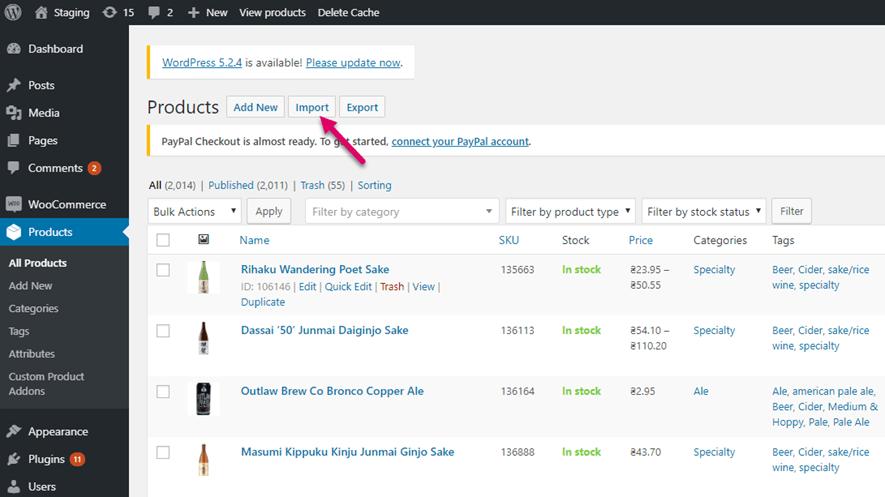
Log In to WooCommerce Store Admin and Import Data Scraped from Etsy
Choose a file with Etsy listings on your computer and press ‘Continue’:
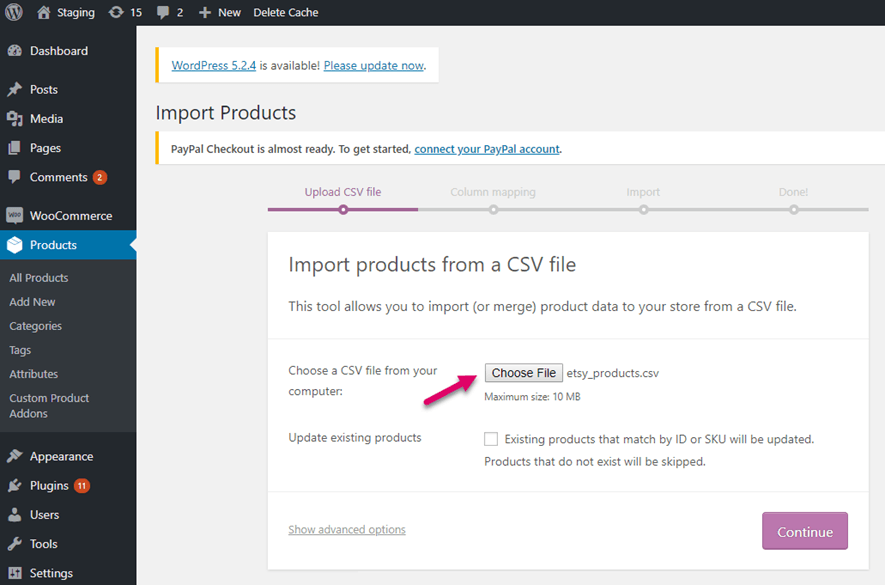
Choose a file with Etsy listings on your computer and press ‘Continue’:
On the second step of the import, you can check columns mapping:
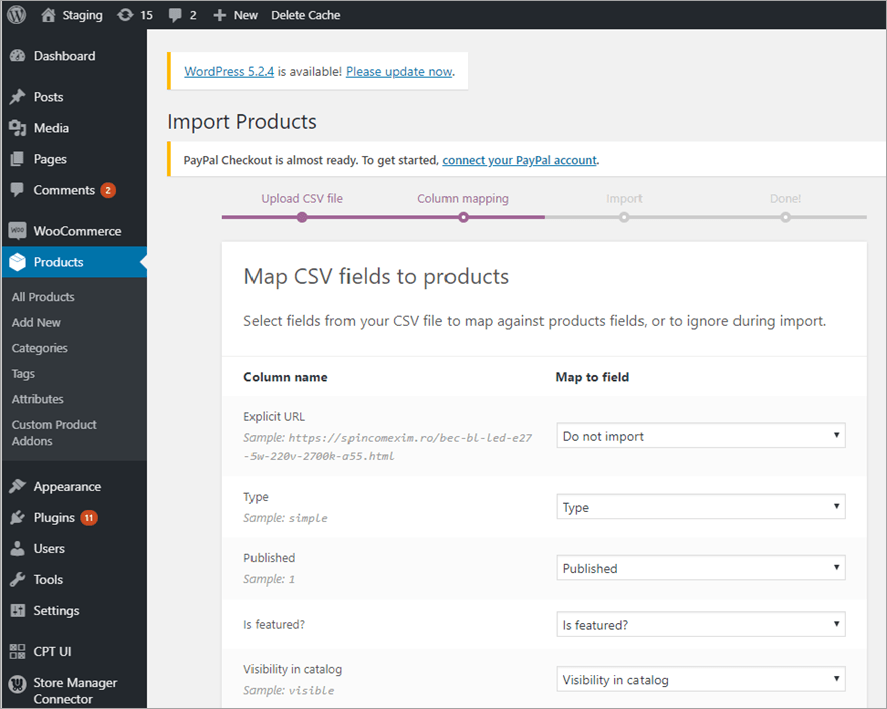
Review the Mapping of CSV Fields While Importing Data Scraped from Etsy to WooCommerce
If everything is correct proceed with the import itself and you’re all set! Now you can go to your WooCommerce store and view the products from Etsy displayed at your stand-alone website:
Use eScraper for Etsy data extraction!
Try FREE now